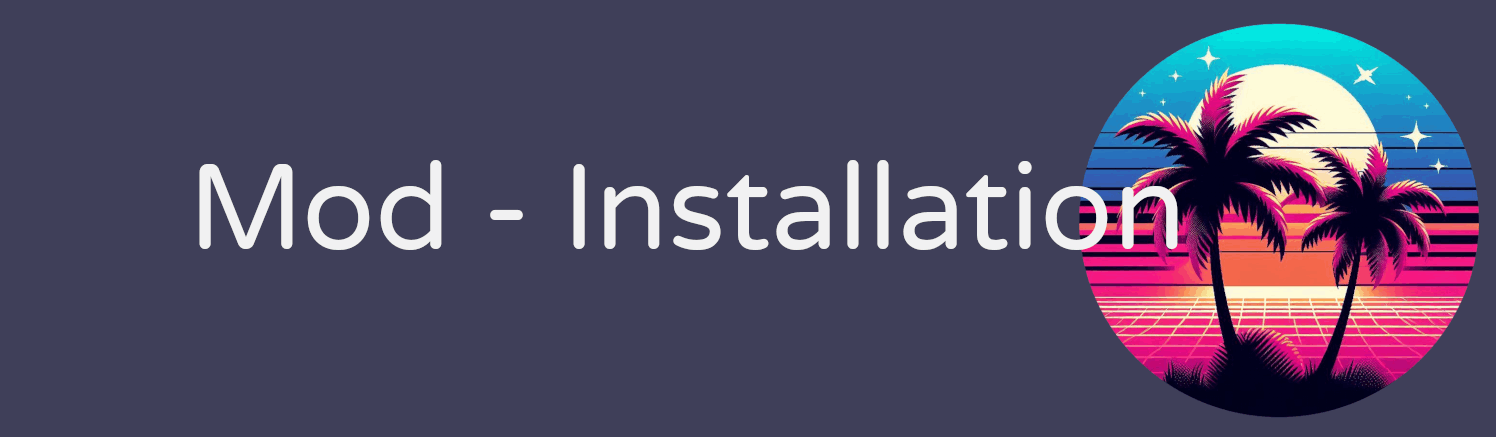
🔧 Preparation
🕹️ Game Installation
Install the game using your preferred method — DVD, ISO, or Steam — depending on the version you own.
📦 C++ Runtime 2005 / 2008
Make sure that the Microsoft C++ Runtime Libraries (2005 or 2008) are properly installed on your system.
📦 VC Redist
Also ensure that the Visual C++ Redistributable packages are correctly installed.
